Welcome to the Bitcoin Nerd Miner setup and configuration guide. Follow these steps to connect your device to your Wi-Fi network and set up your Bitcoin address for receiving block rewards.
Step 1: Connecting to the Nerd Miner Wi-Fi Network
- Connect to the Nerd Miner Wi-Fi Network
- On your computer or mobile phone, connect to the Wi-Fi network provided by your Nerd Miner device.
- You can either scan the QR code displayed on the device screen or manually scan for the Wi-Fi network and log in using the following credentials:
- SSID: NerdMinerAP
- Password: MineYourCoins
Step 2: Accessing the Setup Page
- Open a Web Browser
- You should be automatically redirected to a setup page. If not, manually navigate to 192.168.4.1 in your browser.
- You should see the setup screen.
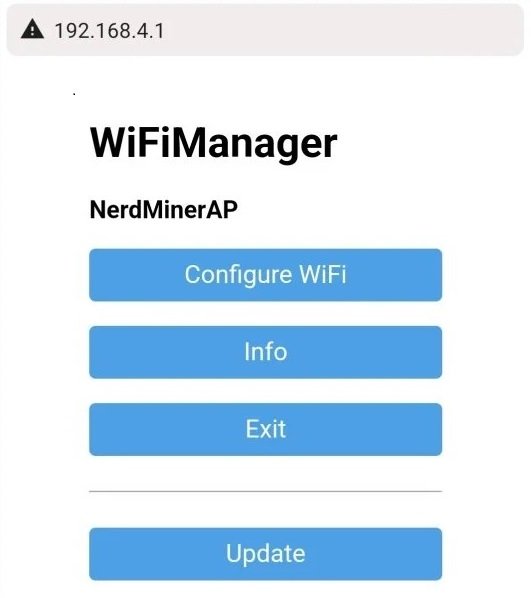
Step 3: Configuring Wi-Fi and Bitcoin Address
- Configure Wi-Fi
- Click the “Configure Wi-Fi” option on the setup screen.
- Provide the following information:
- Select your Wi-Fi network
- Enter your Wi-Fi network password
- Specify your Bitcoin address for receiving mined Bitcoin in the event of discovering a block (we recommend a SegWit address starting with
bc1q).- Note: Taproot addresses starting with
bc1pcurrently do not work with the default public pool.
- Note: Taproot addresses starting with
- Configure Pool Settings
- The pool settings are preset to
public-pool.io, but you can customize them according to your preferences. It is usually advisable to keep the default settings. - The fields annotated with red text on the setup screen image are the ones you need to configure.
- The pool settings are preset to
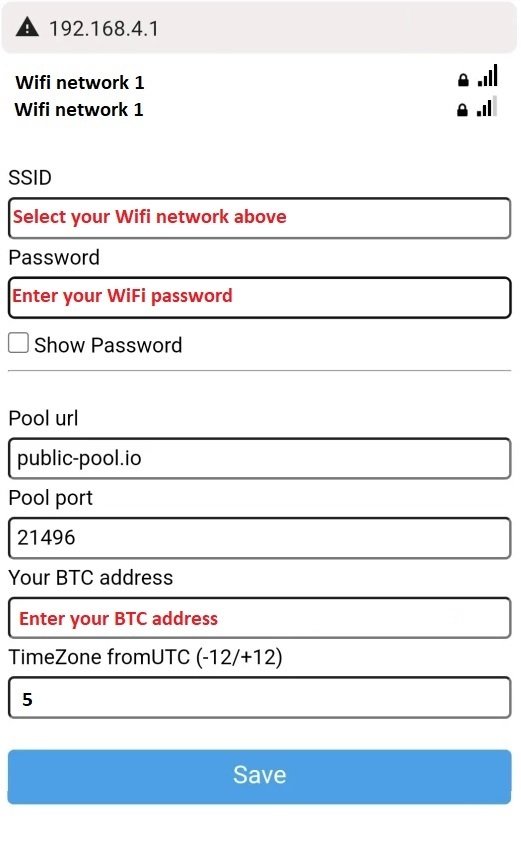
Step 4: Receiving Block Rewards
- Block Reward Information
- In the rare event that you discover a valid block, you will receive the full block reward to the Bitcoin address provided (excluding a small fee directed towards the solo mining pool, typically around 2%).
Step 5: Saving and Restarting
- Save Settings and Restart
- Once you have entered all the necessary information, click “Save.”
- Wait for a moment, then restart your Nerd Miner device.
Step 6: Viewing the Nerd Miner Main Screen
- Monitor Performance
- After restarting, you should be able to view the Nerd Miner main screen.
- You can see the mining performance, including the hash rate (KH/s). Expect around 55KH/s, though this may vary slightly depending on firmware.
- Use the navigation buttons as described below to explore additional options and settings.
Congratulations! Your Nerd Miner is now set up and ready to mine. Happy mining!
Nerd Miner setup pool selection options
If you are interested in changing the default Solo pool listed below are recommended low difficulty share pools:
| Pool URL | Port | Web URL | Status |
|---|---|---|---|
| public-pool.io | 21496 | https://web.public-pool.io | Open Source Solo Bitcoin Mining Pool supporting open source miners |
| pool.nerdminers.org | 3333 | https://nerdminers.org | The official Nerdminer pool site – Mantained by @golden-guy |
| pool.nerdminer.io | 3333 | https://nerdminer.io | Mantained by CHMEX |
| pool.pyblock.xyz | 3333 | https://pool.pyblock.xyz/ | Mantained by curly60e |
| pool.sethforprivacy.com | 3333 | https://pool.sethforprivacy.com/ | Mantained by @sethforprivacy – public-pool fork |
Nerd Miner Button Navigation
This manual will help you understand how to use the buttons on your Nerd Miner device effectively.

Button Functions
Top Button
- Single Click
- Function: Enables screen switching.
- Note: This function is only available with firmware version 1.5 or higher.
- Press and Hold for 5 Seconds
- Function: Initiates a reset of your configurations and restarts the device.
- Hold and Power Up
- Function: Activates the configuration mode, allowing you to modify the current configuration via Wi-Fi or adjust and verify settings.
Bottom Button
- Single Click
- Function: Turns the screen off and on.
- Double Click
- Function: Alters the screen orientation.
- Default Orientation: USB-C positioned to the right.
Centre Button
- Hard Reset
- Function: Erases all data on your device.
- Caution: Only press this button if you intend to perform a complete reset of the device.
Summary
With these button functions, you can navigate through your Nerd Miner’s features, configure settings, and perform resets as needed. For detailed setup instructions, refer to our comprehensive setup guide above.
We hope this manual helps you navigate your Nerd Miner with ease. Happy mining!

